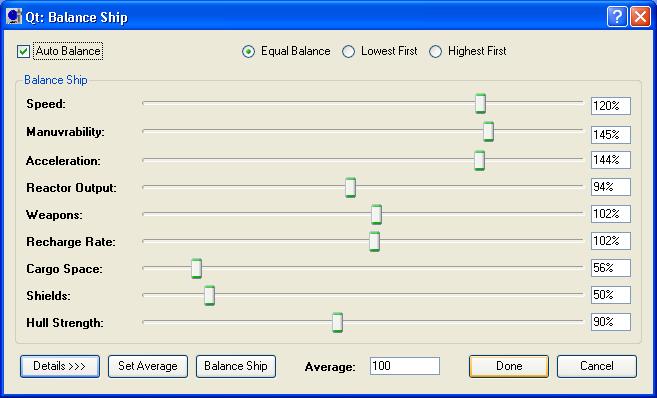
Using the ship creator, you can rebalance the ships settings via balance profiles. To balance a ship, load or create it in the ship creator, then select the "Balance Ship" option to open the balance dialog.
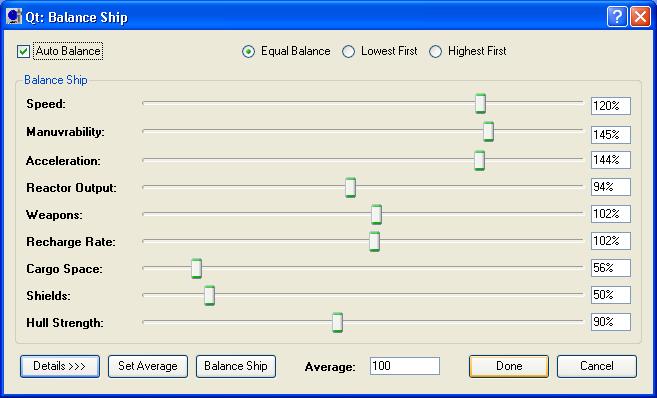
There settings Include:
To Adjust each area, just move the slider, moving to the left decreses, and to the right increases. To the right of the slider you will find the amount commpared to the average in the balance profile.
At the bottom in the center, you will see the overall average amount, ships should be balanced to 100.
When auto balance is enabled it will automatically move all the sliders to kepe the ship in balance. So if you increase one of them, it will decrease others to keep the average around 100. If you want to have a ship with more or less than 100, then you have to disable auto balance first.
The "Balance Ship" button at the bottom does the same, but only when you click on it. So each time you click it will move the sliders to make the ship an average of 100.
NOTE: The Shields slider will not be moved at all when using Auto Balance, so you should set this first to what you want before balancing the ship.
This simply sets all sliders to the middle point, of average for each value. IE all values will be at 100%
Clicking on the details button will open or close the details options.
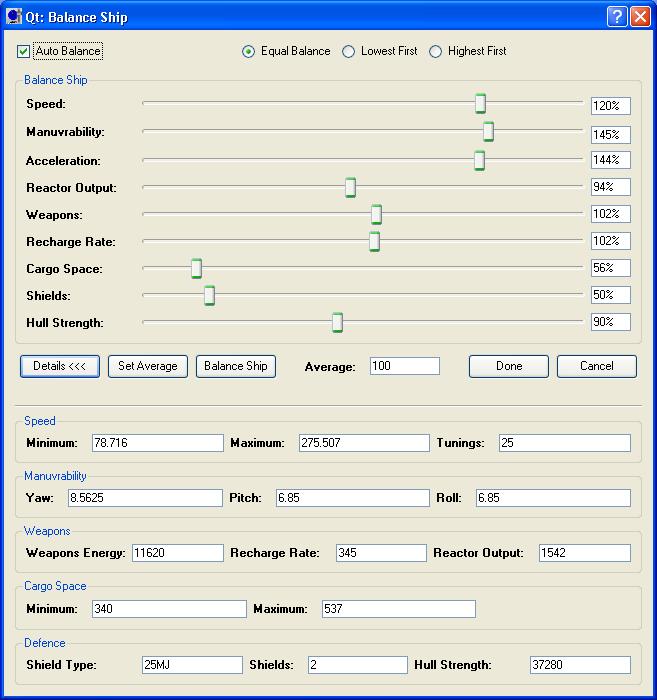
This displays the exact stats that the ship has been balanaced too so you can view values rather than jsut the sliders.
The exact stats that the sliders represent depends on the ship class and balanace profile that is used for the balanace. If more than 1 profile is available, then you will have to select it at the beginning.
Clicking on the Done button when you've finished will save the new ship stats.
Clicking on the cancel will disregared all changes made in the balance.